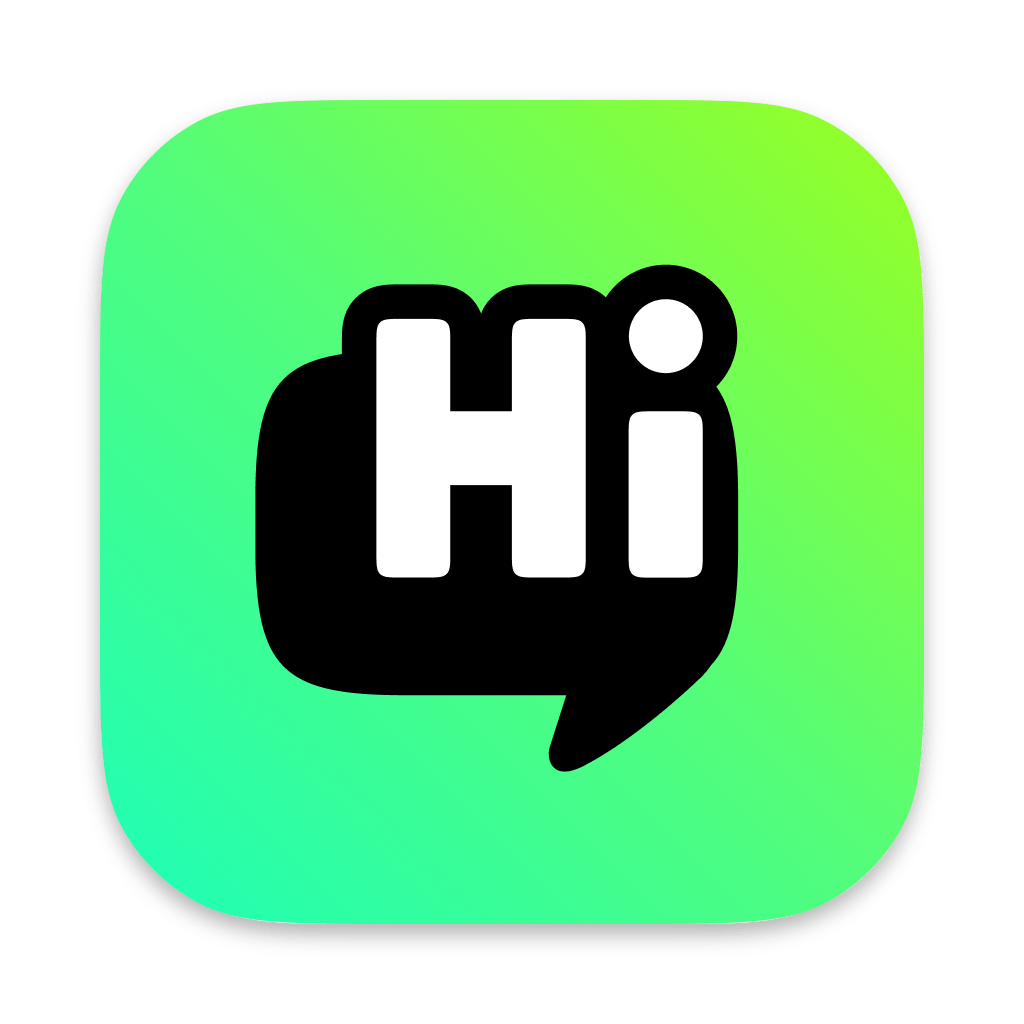Roasting Preparation: Pre-roast Checklist
When you click "Start Roasting" on the main interface, you won't immediately enter the full-power roasting interface. Instead, you'll be taken to this crucial "Roasting Preparation" page.
You can think of this page as a pilot's "Pre-flight Checklist". Here, you need to confirm all the key parameters for this "flight" one last time to ensure everything is in order.
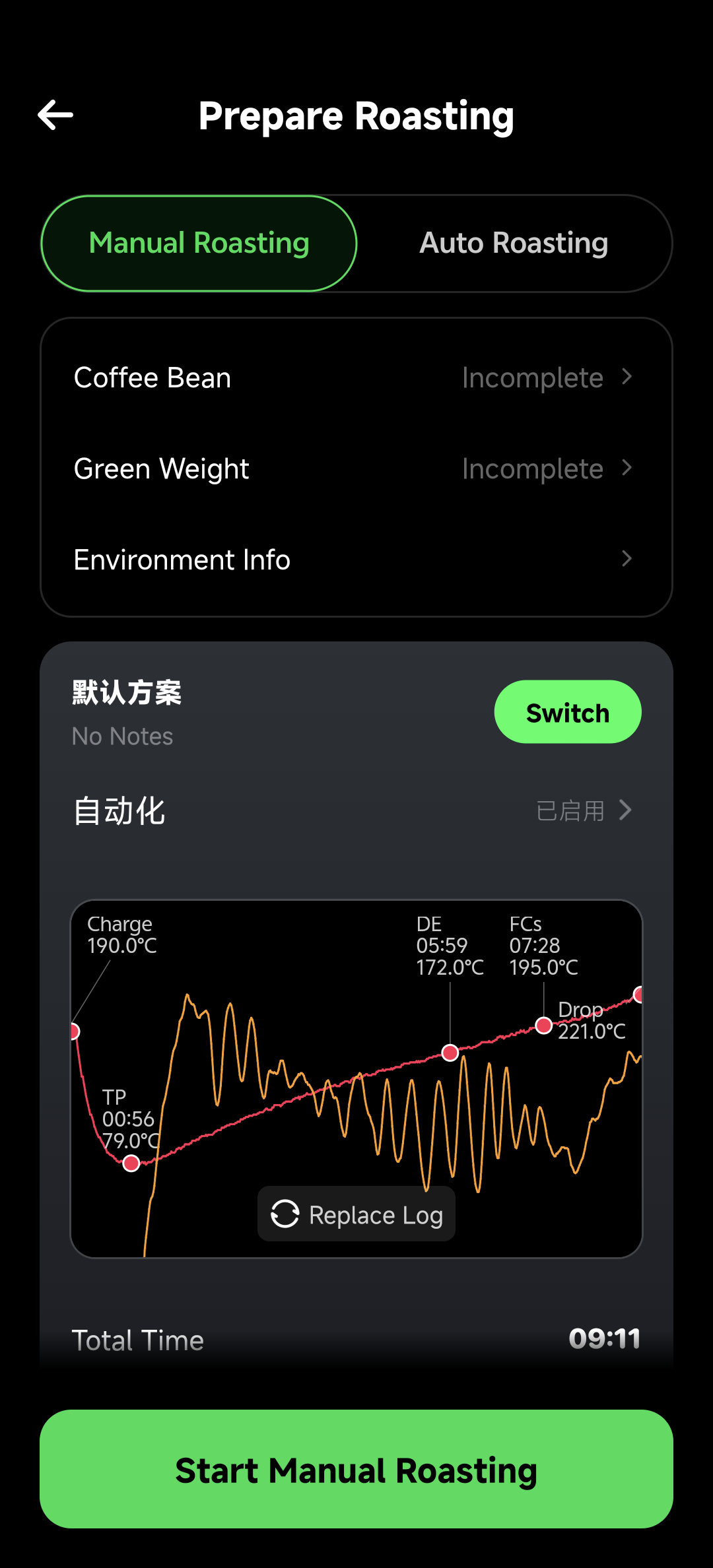
Checklist Overview
The information and settings on this page are very rich, and we can divide them into three core areas:
- Roasting Method Selection: Decide whether you want to "manual drive" or "cruise control" this time.
- Key Parameter Input: Confirm the "passenger" (coffee beans) and "payload" (green bean weight).
- Flight Plan Confirmation: Check your "route map" (roasting profile).
1. Roasting Method: Manual vs. Auto
The tabs at the top of the page are the first and most important choice you need to make:

Manual Roasting: You are the captain, and all operations (firepower, damper, etc.) are controlled by you in real-time during the roasting process.
- Intelligent Co-pilot: In this mode, you can configure a set of Automation Rules. When preset conditions are met (e.g., time reached, bean temperature reached), the app will automatically help you perform actions (e.g., record events, send reminders), greatly reducing your mental load.
Automatic Roasting (Auto): You hand over the driving rights to the autopilot system. The app will strictly execute the roast according to the method (PID Replay or Power Replay) set in your selected "Roast Profile".
- Please note: In this mode, the automation rules you configure will not take effect, as the system has full control.
Want to learn more about the differences between the two automatic roasting modes? Please refer to the Fully Automatic Roasting chapter.
2. Key Parameter Input
This is an area with several input boxes where you need to confirm:
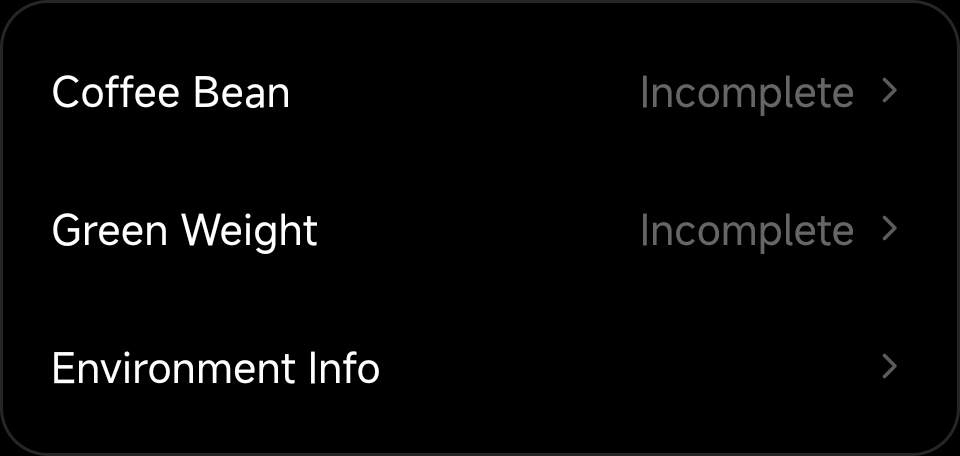
- Coffee Beans: Which beans are you roasting this time?
- Green Bean Weight: The weight in grams of the green beans used for this roast.
- Environmental Information: The app will try to automatically obtain the current ambient temperature, humidity, and pressure. If it cannot be obtained automatically, you can also enter it manually.
Smart Reminder System
You may notice that sometimes a yellow warning icon appears next to "Coffee Beans" and "Green Bean Weight". This is our smart reminder system at work, and it will be triggered in the following situations:
- Bean Mismatch: The system will remind you if the "variety" of the green beans you currently select is inconsistent with the bean type recorded in the selected roasting plan. For example, you are trying to roast a "Bourbon" with a "Geisha" profile.
- Excessive Weight Difference: The system will also remind you if the green bean weight you enter differs from the original weight recorded in the plan by more than 20%. This may significantly affect the rate of rise.
These reminders are designed to help you avoid common roasting errors, but they will not prevent you from continuing the operation.
3. Roasting Profile (Flight Plan) Confirmation
The core area of the page is used to display the roasting plan you have currently selected. You need to select a plan in either mode.
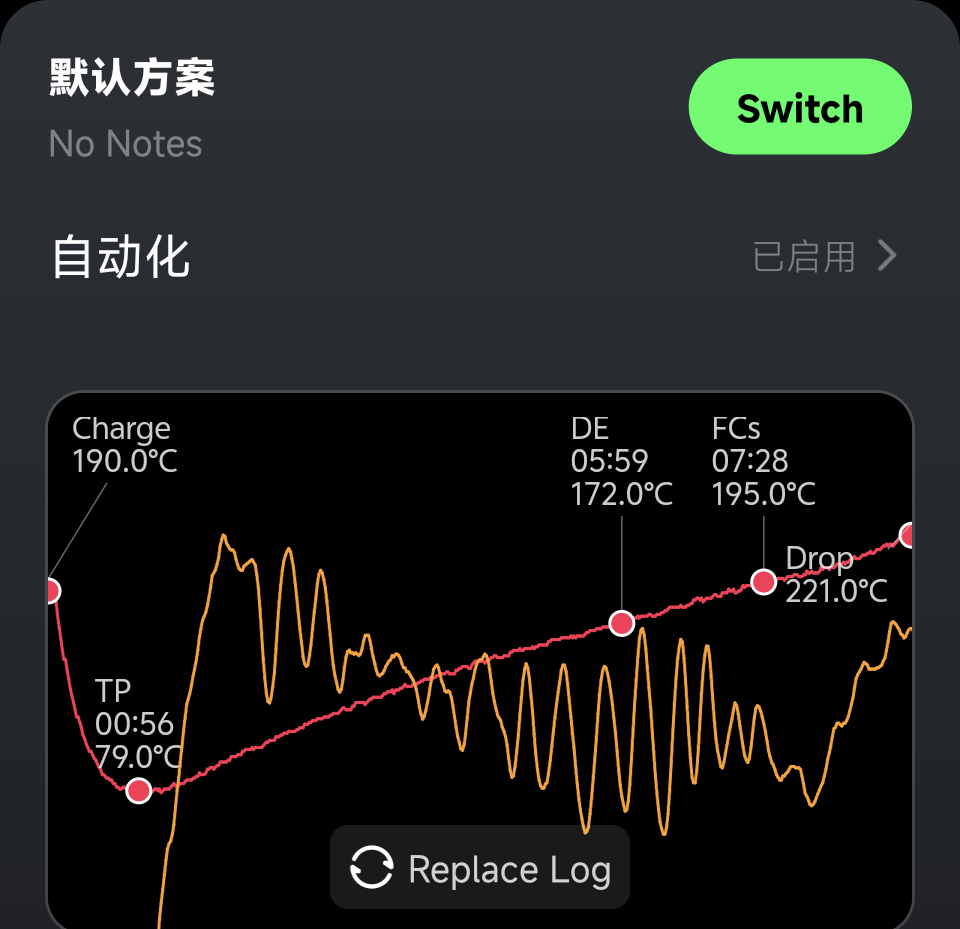
- In manual mode, the curve of the plan mainly serves as a visual reference.
- In automatic mode, the curve of the plan is a command script that the machine strictly executes.
You can:
- Change Profile: Click the button to select one from your profile library.
- Associate Reference Curve: Click the button to select a successful curve from your roasting history and associate it with the current plan.
When you have completed all the above checks and confirmed that there are no errors, you can click the "Start Roasting" button at the bottom of the page to officially enter the exciting roasting session!