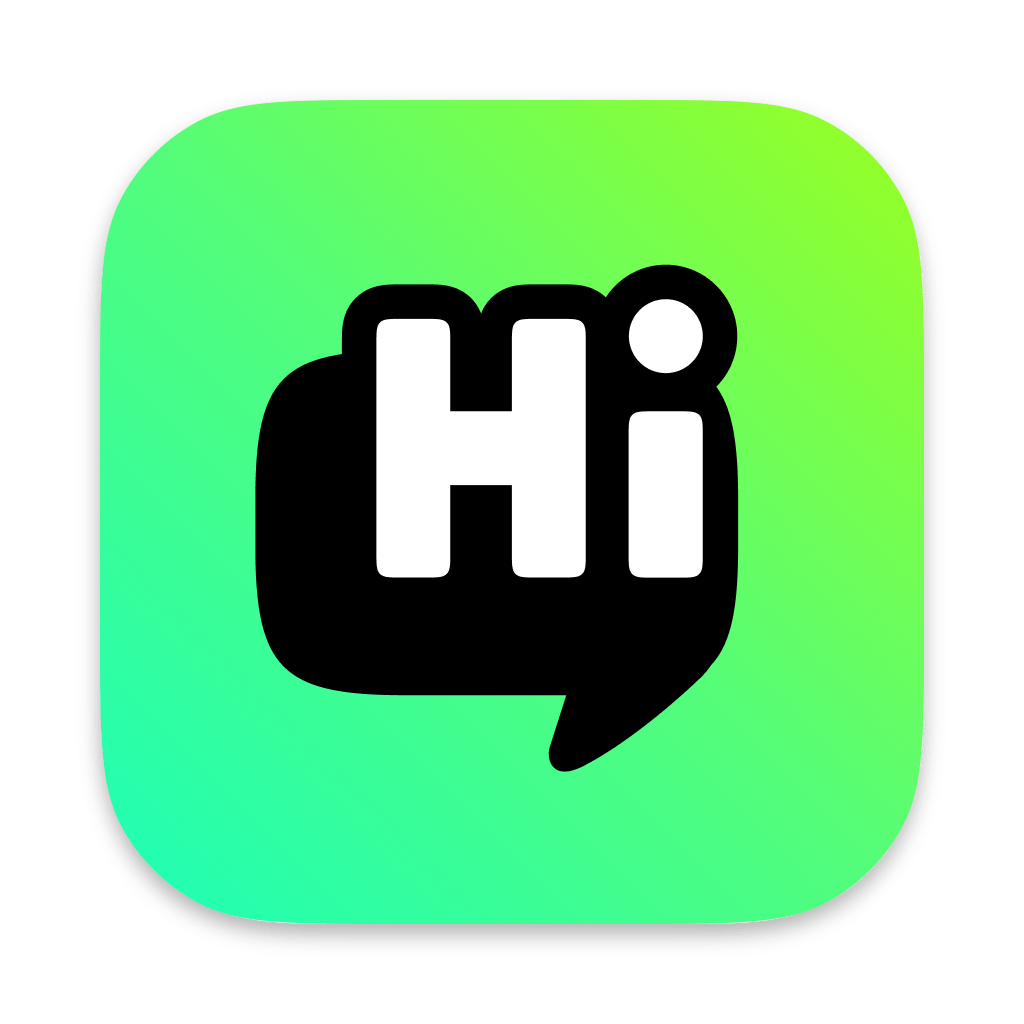Connect Your First Device
Before starting your first roast, you need to connect your roasting device to the HiBean App. This guide will use the connection of our official temperature measurement module, HiBean Arc, as an example to show you the complete connection process.
HiBean Arc is not a standalone roaster, but a high-precision temperature measurement accessory that needs to be used and bound with your existing roaster.
Connect HiBean Arc
Follow these steps to add your Arc to the app one by one:
Go to the device discovery page
- Switch to the "Device" page from the bottom navigation bar of the app.
- Click the "+" plus button in the upper right corner of the page.
Select the device brand
- You will enter a "Device Discovery" page showing all partner brands.
- Please make sure you are currently under the "Roaster" category.
- Find and click the "HiBean" brand logo in the brand list.
Scan and select your Arc
- The app will automatically start scanning for nearby Bluetooth devices. Please make sure your HiBean Arc is turned on and as close to your phone as possible.
- When a device named "HiBean Arc" appears on the screen, click it.
Key step: Bind the roaster
- Since the Arc is a temperature measurement module, the app needs to know which roaster it is measuring the temperature for.
- At this point, you will enter a "Bind Roaster" page.
- Please select the roaster model you actually use from the list (for example, if you use the Arc with a Tank 200D, select "Tank 200D").
- This step is crucial because it determines which algorithm and roasting model the app will use to interpret the temperature data.
Complete the connection
- After selecting and confirming the bound roaster, click "Finish" or "Save".
- Your HiBean Arc is now successfully added and ready to go! The app will automatically return to the device homepage, where you will see your Arc and its connection status.
The process of connecting devices of other brands is similar, the main difference being that you may not need to perform the specific step of "binding the roaster". Now, you can start your first roast!
What to do if the connection fails?
It is common to encounter problems when connecting Bluetooth devices. 90% of connection problems are related to device status or phone permissions. Please try the following steps to troubleshoot:
1. Check the basic status of the device and phone
- Confirm that the device is turned on: Make sure your HiBean Arc or other roaster is turned on and has sufficient power.
- Confirm that the phone's Bluetooth is turned on: Swipe down from the top of the screen (or swipe up from the bottom) to open the control center and make sure the Bluetooth icon is lit.
- Get close to the device: Try to keep your phone as close as possible to the device to be connected, ideally within 5 meters.
2. Check App Permissions (Most Important)
The app needs to obtain specific authorization from your phone to scan and connect to Bluetooth devices. If you accidentally deny authorization when you first use it, you need to enable it manually.
On iOS (iPhone):
- Open the phone's "Settings".
- Scroll down, find and click "HiBean".
- Make sure the "Bluetooth" permission switch is on.
On Android:
- Open the phone's "Settings".
- Go to "Apps" or "Application Management".
- Find and click "HiBean".
- Go to "Permissions" or "App Permissions".
- Make sure the permission for "Nearby devices" is allowed. For some older versions of Android, you may also need to allow "Location" permission.
3. Try restarting
If the above steps do not solve the problem, the classic "restart method" often works wonders:
- Turn your phone's Bluetooth off and on again.
- Completely quit and restart the HiBean App.
- Restart your roasting device.
If the problem persists, please feel free to contact us through the methods listed in Support and Community.